Creating your Loeb Classical Library Account:
On the Loeb homepage, click Sign up.

Once you have a Loeb Online account, you can bookmark volumes from the Loeb library. This adds them to your My Loeb bookshelf for quick access.

Click the bookmark icon then use the blank box to add this book to a specific collection within your bookshelf, or just click save.
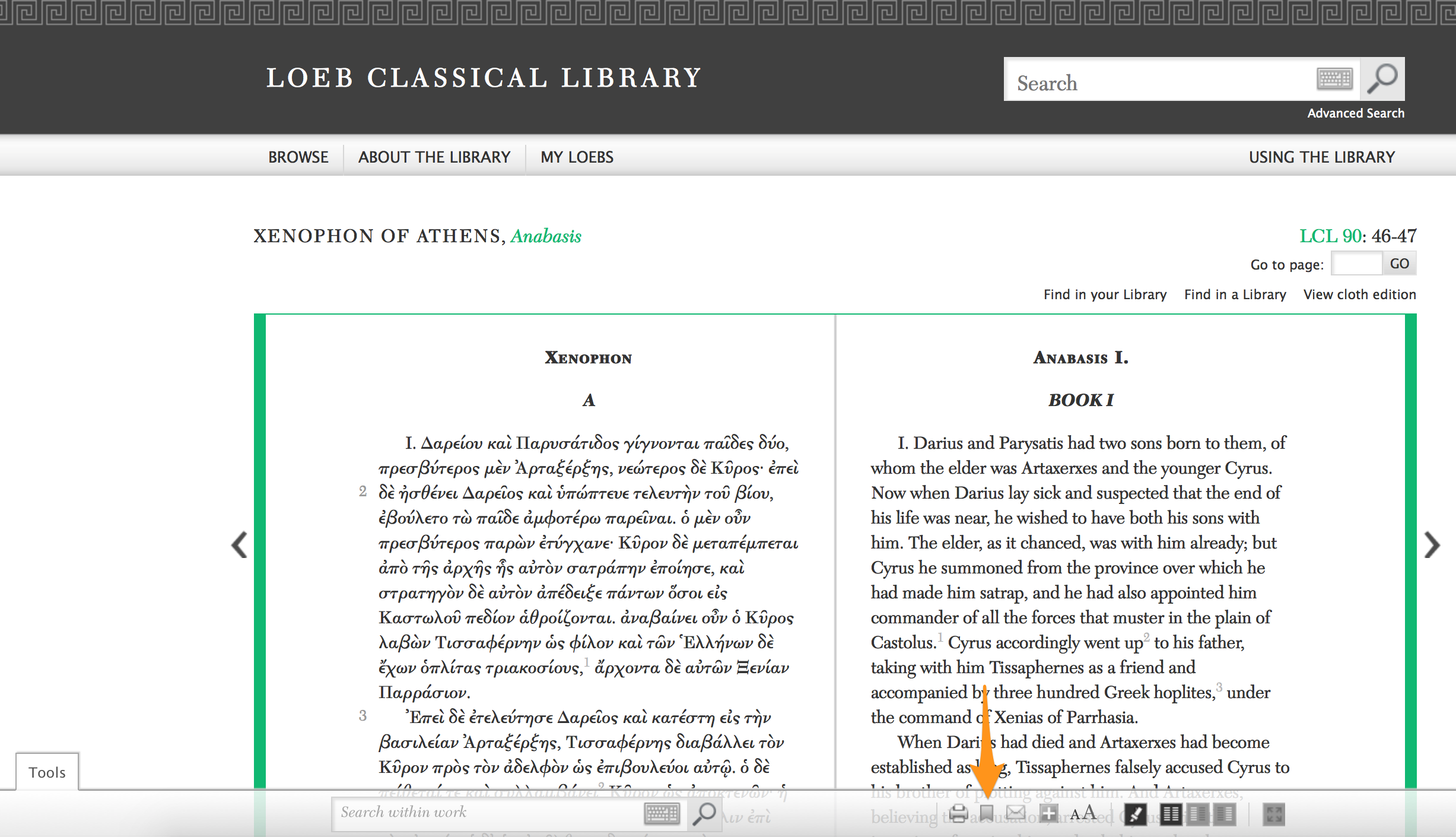

The next time you sign into your account you can simply click "My Loebs" at the top of the page and choose where you would like to resume reading.
Highlighting and Annotating:
Highlight the text and click the pencil. If you simply want to highlight the text without adding a note, just click save.

Your highlight will show on this portion of the text, no matter what device device you are using — personal computer, phone, tablet, etc.

Click "My Loebs", and use the tabs to access your annotations — bookmarks, highlights, notes, etc.
